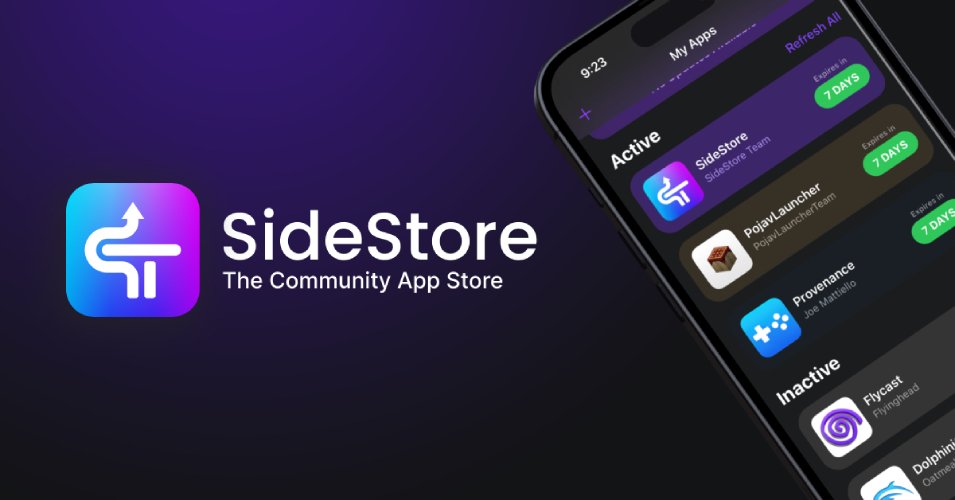
Are you an iPhone or iPad user facing difficulties opening apps? Your app will not open because you got the “Unable to Launch SideStore” error. However, there is no need to worry about it because you are not the only one experiencing this issue. This error is encountered by many iPhone or iPad users. Therefore, we have a simple solution to resolve this issue. In this article, we will provide a detailed solution that will help in working your Side Store again, so that you can use your application without interruption.
What is SideStore?
SideStore is a third-party, untethered alternative software marketplace. It is also known as the “App Store”. By using SideStore, you can sideload the app onto your iPhone or iPad. In simple terms, you can use the service to get around some restrictions on app distribution which is set by Apple’s Developer Program.
SideStore is a folk of AltStore, it is preferred by most users because it eliminates the inconvenience of updating software on a PC once a week.
What is the “Unable to Launch SideStore” Error?
If you are facing an “Unable to Launch SideStore” error on your device, which indicates SideStore is not able to launch properly on your iPhone or iPad. This error can be displayed for different reasons. It includes network connectivity problems, outdated application versions, or an untrusted developer certificate. Fortunately, these issues are typically easy to fix. Here we have provided an easy solution that will help you to fix these errors effectively.
A Step-by-Step Guidance to Fix“Unable to Launch SideStore” Error?
1. Trust the Developer Certificate:
To protect your device from the “Unable to Launch SideStore” error, expect you to manually trust an application that you don’t download from the app store. SideStore will not be able to launch if its developer certificate is not trusted. For that-
- Navigate the settings of your iOS device.
- Click on the Profiles & Device Management in the General section.
- Search the SideStore’s developer profile and click on the trust option.
- Now restart the SideStore once again.
2. Reinstall the Certificate:
Sometimes the certificate that was installed by SideStore gets expired or gets restricted by Apple’s Developer Program. It can cause the SideStore launch error. To prevent that you can follow the steps mentioned below-
- Remove the SideStore application from your device.
- Use AltStore or similar tools, and perform the standard sideloading procedure to reinstall it.
- Ensure that the installation uses a new, valid certificate.
- Launch the SideStore once again after the reinstallation. As it helps in fixing the errors.
3. Check for Proper Installation Procedure:
Recently installed SideStoreusers know that they need an external PC to side-load the service onto their device. The correct installation process is difficult, especially for window users that’s why they are not able to follow the correct installation process. The fact that the SideStore does not refresh immediately after installation is one of the relevant reasons for this error.
To fix this error, refresh the app right away after installing SideStore. The developers have mentioned plans for a future release that will refresh and update the application automatically. However, This currently needs to be done manually.
4. Refresh SideStore Manually:
Refreshing SideStore manually is the most trustworthy solution to fix SideStore crashes and launch errors. Usually, other programs provide you the option for it, but the side store is exceptional where users need to refresh it manually.
Finding the most recent version of SideStore in the. Ipa format is the only solution to fix this issue.
5. Check your Internet Connection:
An unreliable internet connection can prevent SideStore from launching properly. It is important to check that your Wi-Fi and mobile data are working well.
- Check whether your connection is working with other applications.
- If not, try to restart your router or connect to an alternative network.
- Launch the SideStore once again after reconnecting.
6. Update Your SideStore and iOs:
You may be getting a SideStore launch error because of having an old version of SideStore and iOS. To fix this error, you need to update both. Here are some steps that you can follow to update-
- To update iOS, go to settings and navigate to the General option.
- Click on the “Software Update” option.
- Check the SideStore official website or alternate side loading tool to update SideStore.
- Reboot your smartphone and try launching the SideStore once again after the update.
7. Restart your iPhone:
A straightforward restart sometime can fix many side load errors. This approach should be the first step when the SideStore is not opening. It can sometimes fix the issues that are difficult to explain anyway. To restart your iPhone or iPad you can follow these steps-
- Hold down the two volume buttons and power button until the “Slide to power off” option displays.
- Drag the slider on the right side to turn off your device.
- Try launching the SideStore once again after turning on your device.
8. Check Device Compatibility:
It is important to make sure that your iPhone and iPad are compatible with sideStore because not every iOS device is compatible with SideStore.
- Visit the sideStore’s official website to verify the list of compatible devices and iOS versions.
- If your iOS version is not on the list you need to update iOS or use a different side loading tool.
Conclusion:
When the new versions of iOS or iPadOS launches, SideStore’s numerous errors and glitches start to show. The “Unable to launch SideStore” error is one of the SideStore errors many iOS users face. Not every user can fix this error as it requires some technical expertise. In this guide, we have described all the possible issues with its solutions.

